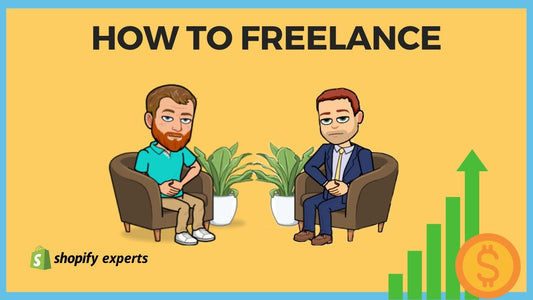How to Set Up a Gift Card in Shopify
Gift cards can be used in both your online and your physical store through the Shopify POS.
Today we're going to learn:
- How to set up gift cards inside Shopify.
- How to add a gift card product to your website.
How to Set Up Gift Cards inside Shopify:
Let's do this!
We're going to start off by clicking on 'Products' on the left-hand side.

Then we're going to click on 'Gift cards.'

First, it's going to tell us that we don't have any gift card products installed on the store yet, which is why we need to create one first.
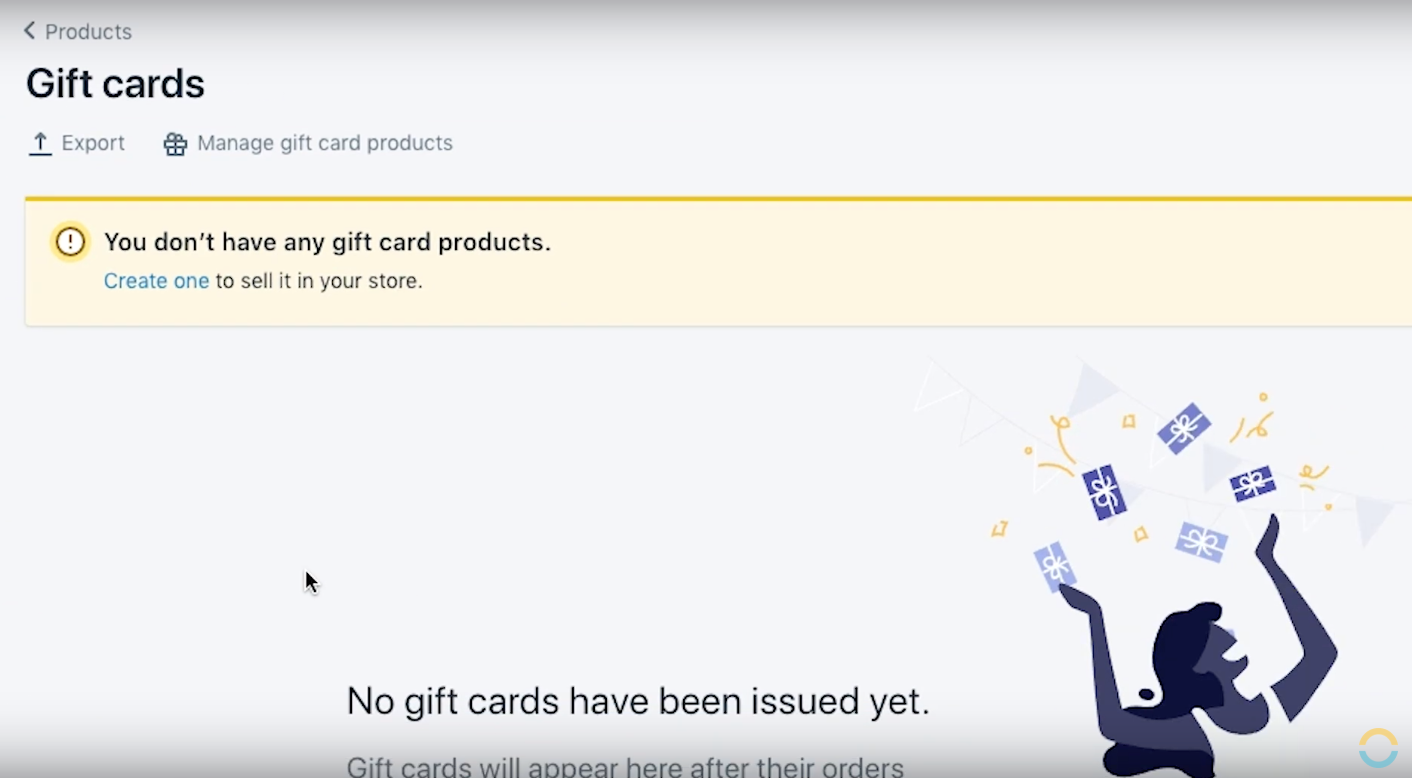
By clicking on the 'Issue gift card' button on the right-hand side, we can start creating a gift card.

To do this, we need to create a code for the gift card. This is a unique code that can be used for tracking as well.

Then we get to enter the amount that we want to issue the code for.

If we assign it to a customer, the code will work with that specific person only, alternatively we can leave it open for anyone.
Note: In case it's being used as a refund, you might want to assign it directly to the customer.

Next we can enter an expiry date.
Note: Most places in the world have laws that prevent you from issuing gift cards that expire because the customer pays for monetary value.

If you want to add any notes on the gift card, such as why the refund was issued or why the gift cards were given out, you can enter this here.
Note: Notes will only be visible to you. They will be added to the timeline as well, but customers won't be able to see them.

To finalize, we hit 'Issue gift card.'

That's it, pretty simple!

When the person uses this gift card at checkout,

there's going to be a balance which they can subtract from.

How to Add a Gift Card Product to Your Website:
If you want to sell gift cards from your website, you need to create a gift card product.
To add a gift card product we go up to 'Manage gift card products.'


We enter a title, let's call this one 'Holiday Gift Card.'

We can add some description text.

Under 'Product availability' we can set up the where the gift card is going to be available: online store, buy button, Instagram, Facebook, or Amazon (which isn't connected yet).
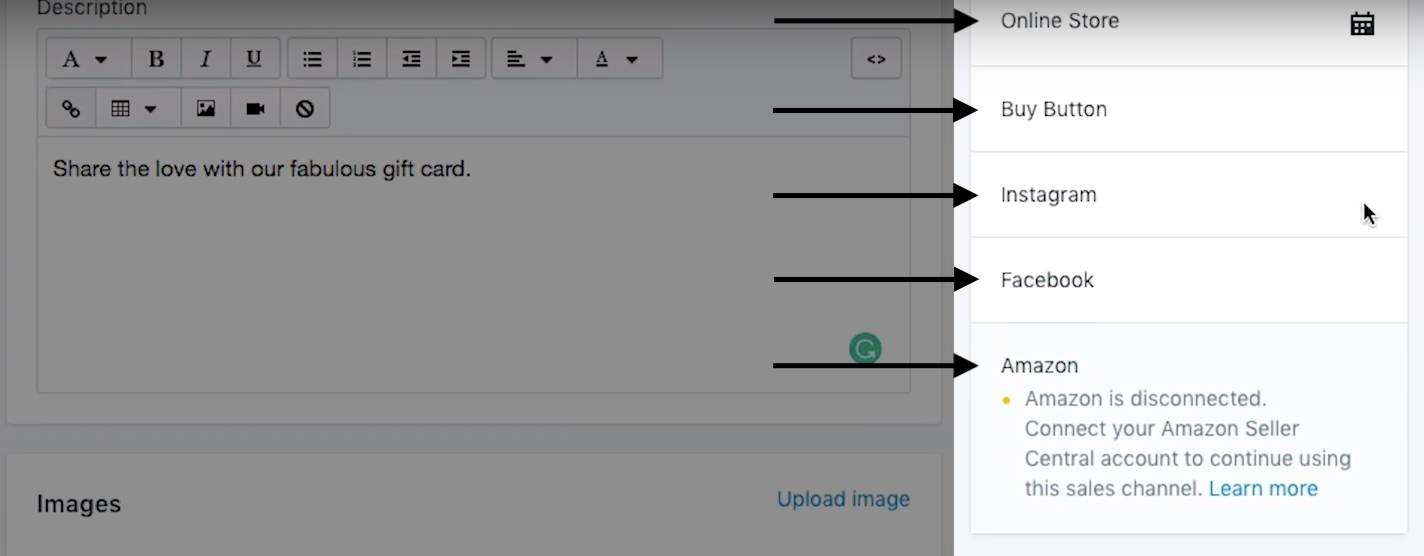
We can also add images to the gift card.

Note: I recommend creating some unique images for your gift card which match your brand as it will help you stand out from the crowd.

If required, we can add some denominations. I'm going to stick with the standard denominations.

Under 'Organization' we get to enter what product type it is, what vendor, and whether it belongs to any collection or not.

You can then save the gift card,

and view it on the online store via the 'View' button.


That's it!
To receive updates, drop your email in the form below and we will let you know each time we post a new blog.